LifeTO comes with a set of custom configuration options that aren’t available in the original game. These settings can be changed in the settings program (setup.exe in the game folder), which can be accessed by pressing “OPTION” on the patcher:
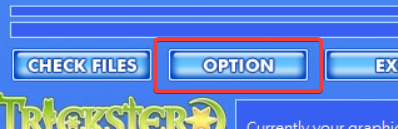
Settings
Custom Resolution
Please see this page: Custom Screen Resolutions.
Save Last Password
The settings program includes an option that will tell the game to store your last password in an unencrypted format, so that you don’t need to type your password every time you open the game.
Please note that due to the lack of encryption, it is not recommended to use this option without basic security knowledge. It is also imperative that this option is not enabled on public or shared computers.
Swap Quick Slot Fn Keys
Typically, the Quick Slot menu (T key) has 5 pages that can be swapped between using the 1-5 keys, with 8 slots that can be assigned to skills or usable items and activated with the F1-F8 keys.
The settings program allows you to swap the keys to F1-F5 for swapping pages and 1-8 for activating bound skills or items.
Show Drill Results in Chat
This option will simply report all drilled up items in chat, regardless of whether it is picked up or not. This was added due to a player request.
Built-in Proxy Server
LifeTO comes with a built-in proxy server that can route traffic through New York City, which is typically used in situations where connecting to our server results in high latency. Please see this page for more information: Built-in Proxy Server
Advanced Users
Not for the faint of heart!
In general, the settings program (Setup.exe) can automatically generate this file for you, so you don’t need to manually do these steps. This section is still updated for advanced users, however.
The configuration file is described in the TOML file format. In layman’s terms, it is a text file with a special structure that contains the settings for the game’s advanced options.
By default, LifeTO does not ship with a configuration file. You can create one yourself using Notepad or any other text editor with the filename lifeto.toml, if you choose to not use the settings program. The file should be in the same folder as Splash.exe and Trickster.bin.
The default configuration is as follows:
[qol_fixes]
save_last_password = false
quick_slot_fn_swap = false
drill_result_in_chat = false
[features]
discord_integration = trueValid Configuration Values
| Header | Name | Description | Valid Values |
[qol_fixes] | save_last_password | Saves the last password unencrypted | true: save passwords false: don’t save passwords |
[qol_fixes] | quick_slot_fn_swap | Swaps the Fn keys and the number row of the Quick Slot window | true: enable the swapped keybinds false: don’t enable the swapped keybinds |
[qol_fixes] | drill_result_in_chat | Logs drill results in chat | true: log results in chat false: don’t log results in chat |
[features] | discord_integration | Determines whether or not the Discord integration is active. This setting is currently not exposed in the settings UI, but can be manually configured. | true: enables the integrationfalse: disables the integration |
Step-by-Step Guide
- Open Notepad or your favorite text editor. This guide will assume the use of Notepad.
- Copy and paste the default configuration above (all of the code from the “default configuration” section) into Notepad.
- Go to File > Save As…
- Browse to the game’s main folder, where Splash.exe and the
datafolder are located. Do not enter thedatafolder. (Please note that you will not be able to see any of the game’s files until you follow the next step, so don’t panic if you don’t see anything other thandata.) - Change the Save as type to All Files (.)
- Type in
lifeto.tomlfor the file name - Press Save
Snippet_WIP
Link to originalThis page/section is a work-in-progress!
This needs more content written for it. If you would like to contribute to this page, please write in our Discord server or message Ray about contributing!